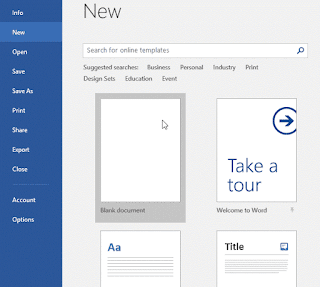HELLO EVERYONE!
So, Let's move on to our tutorial:
MODIFICATION IN COLUMN & ROW
By default, every row and column of a new workbook is set to the same height and width. Excel allows you to modify column width and row height in different ways, including wrapping text and merging cells.
For Modifying Column Width-
1.Position the mouse over the column line in the column heading so the cursor becomes a double arrow.
2.Click and drag the mouse to increase or decrease the column width.
3.Release the mouse. The column width will be changed.
AutoFit column width-
The AutoFit feature will allow you to set a column's width to fit its content automatically.
1.Position the mouse over the column line in the column heading so the cursor becomes a double arrow.
3.Double-click the mouse. The column width will be changed automatically to fit the content.
You can also AutoFit the width for several columns at the same time. Simply select the columns you want to AutoFit, then select the AutoFit Column Width command from the Format drop-down menu on the Home tab. This method can also be used for row height.
Modifying Row Height-
3.Release the mouse. The height of the selected row will be changed.
Modifying all Rows & Columns Simultaneously-
Instead of resizing rows and columns individually, you can modify the height and width of every row and column at the same time. This method allows you to set a uniform size for every row and column in your worksheet. In our example, we will set a uniform row height.
1.Locate and click the Select All button just below the name box to select every cell in the worksheet.
2.Position the mouse over a row line so the cursor becomes a double arrow.
3.Click and drag the mouse to increase or decrease the row height, then release the mouse when you are satisfied. The row height will be changed for the entire worksheet.
Inserting, Deleting, Moving, and Hiding the Row & Columns-
After you've been working with a workbook for a while, you may find that you want to insert new columns or rows, delete certain rows or columns, move them to a different location in the worksheet, or even hide them.To insert rows:
2.Click the Insert command on the Home tab.
3.The new row will appear at the selected row.
Note- When inserting new rows, columns, or cells, you will see a paintbrush icon next to the inserted cells. This button allows you to choose how Excel formats these cells. By default, Excel formats inserted rows with the same formatting as the cells in the row above. To access more options, hover your mouse over the icon, then click the drop-down arrow.
Inserting columns:
1.Select the column heading to the right of where you want the new column to appear.
2.Click the Insert command on the Home tab.
3.The new column will appear to the of the selected column.
Note-When inserting rows and columns, make sure you select the entire row or column by clicking the heading. If you select only a cell in the row or column, the Insert command will only insert a new cell.
Deleting The Rows & Columns:
Deleting The Rows & Columns:
It's easy to delete a row or column that you no longer need. In our example we'll delete a row, but you can delete a column the same way.
1.Select The Row or Column you want to delete.
2.Click The Delete Button from the Home Tab.
3.The selected Row or Column will be deleted, and those around it will shift.
Note-It's important to understand the difference between deleting a row or column and simply clearing its contents. If you want to remove the content from a row or column without causing others to shift, right-click a heading, then select Clear Contents from the drop-down menu.
Moving a Row Or Column:
Sometimes you may want to move a column or row to rearrange the content of your worksheet.
let's see how to do that,
1.Select the desired column heading for the column you want to move.
2.Click the Cut command on the Home tab, or press Ctrl+X on your keyboard.
3.Select the column heading to the right of where you want to move the Column.
1.Select The Row or Column you want to delete.
2.Click The Delete Button from the Home Tab.
3.The selected Row or Column will be deleted, and those around it will shift.
Note-It's important to understand the difference between deleting a row or column and simply clearing its contents. If you want to remove the content from a row or column without causing others to shift, right-click a heading, then select Clear Contents from the drop-down menu.
Moving a Row Or Column:
Sometimes you may want to move a column or row to rearrange the content of your worksheet.
let's see how to do that,
1.Select the desired column heading for the column you want to move.
2.Click the Cut command on the Home tab, or press Ctrl+X on your keyboard.
3.Select the column heading to the right of where you want to move the Column.
4.Click the Insert command on the Home tab, then select Insert Cut Cells from the drop-down menu.
5.The column will be moved to the selected location, and the columns around it will shift.
Note-You can also access the Cut and Insert commands by right-clicking the mouse and selecting the desired commands from the drop-down menu.
Hiding Or Unhiding Row or Column:
5.The column will be moved to the selected location, and the columns around it will shift.
Note-You can also access the Cut and Insert commands by right-clicking the mouse and selecting the desired commands from the drop-down menu.
Hiding Or Unhiding Row or Column:
At times, you may want to compare certain rows or columns without changing the organization of your worksheet. To do this, Excel allows you to hide Rows and Columns as needed
2.The columns will be hidden. The green column line indicates the location of the hidden columns.
3.To unhide the columns, select the columns on both sides of the hidden columns.
4.The hidden columns will reappear.
Text Wrapping & Merging Cells:
Whenever you have too much cell content to be displayed in a single cell, you may decide to wrap the text or merge the cell rather than resize a column. Wrapping the text will automatically modify a cell's row height, allowing cell contents to be displayed on multiple lines. Merging allows you to combine a cell with adjacent empty cells to create one large cell.
Wrapping Text In Cells-
1.Select the cells you want to wrap.
2.Click the Wrap Text command on the Home tab.
3.The text in the selected cells will be wrapped.
Note-Click the Wrap Text command again to unwrap the text.
Merging Cells Using Merge & Centre Command-
1.Select the cell range you want to merge. .
2.Click the Merge & Center command on the Home tab.
3.The selected cells will be merged, and the text will be centered.
Access more Merge Options-If you click the drop-down arrow next to the Merge & Center command on the Home tab, the Merge drop-down menu will appear.
- Merge & Center: merges the selected cells into one cell and centers the text
- Merge Across: merges the selected cells into larger cells while keeping each row separate
- Merge Cells: merges the selected cells into one cell but does not center the text
- Unmerge Cells: unmerges selected cells
Note-You'll want to be careful when using this feature. If you merge multiple cells that all contain data, Excel will keep only the contents of the upper-left cell and discard everything else.
That's It For Now!
Stay Updated!