HELLO EVERYONE!
Today we are here to talk about some awesome new features of MS WORD-2016, which are really interesting to talk about.
So Let's Start-
Microsoft has created some basic free tutorials to help you how to get started using Microsoft Office 2016. As the main programming interface hasn’t changed much in this version, the tutorials mostly focus on the the new co-authoring, sharing and cloud integration features now available.
Co-authoring allows you and your colleagues to collaborate on a document by using the real time co-authoring capability in Word and PowerPoint. This new capability allows you to see everyone’s changes immediately as they happen. Essentially, you first need to save your documents to OneDrive or SharePoint Online so others can access them. Next, you invite people to edit the documents with you. When they open and work on the document in Word 2016 or PowerPoint 2016 or on office.com, you’ll see each other’s changes as soon as they’re made.
Microsoft Word 2016 is a word processing application that allows you to create a variety of documents, including letters, resumes, and more. In this lesson, you'll learn how to navigate the Word interface and become familiar with some of its most important features, such as the Ribbon, Quick Access Toolbar, and Backstage view.
Word 2016 is similar to Word 2013 and Word 2010. If you've previously used either version, then Word 2016 should feel familiar. But if you are new to Word or have more experience with older versions, you should first take some time to become familiar with the Word 2016 interface.
When you open Word for the first time, the Start Screen will appear. From here, you'll be able to create a new document, choose a template, and access your recently edited documents. From the Start Screen, locate and select Blank document to access the Word interface.
THE WORKING ENVIROMENT:
Like other recent versions, Word 2016 continues to use features like the Ribbon and the Quick Access Toolbar—where you will find commands to perform common tasks in Word—as well as Backstage view.
THE RIBBON:
Word uses a tabbed Ribbon system instead of traditional menus. The Ribbon contains multiple tabs, which you can find near the top of the Word window.
Each tab contains several groups of related commands. For example, the Font group on the Home tab contains commands for formatting text in your document.
TELL ME FEATURE:
If you're having trouble finding command you want, the Tell Me feature can help. It works just like a regular search bar: Type what you're looking for, and a list of options will appear. You can then use the command directly from the menu without having to find it on the Ribbon.
QUICK ACCESS TOOL BAR:
Located just above the Ribbon, the Quick Access Toolbar lets you access common commands no matter which tab is selected. By default, it shows the Save, Undo, and Redo commands, but you can add other commands depending on your needs.
RULER:
The Ruler is located at the top and to the left of your document. It makes it easier to adjust your document with precision. If you want, you can hide the Ruler to create more screen space.
BACKSTAGE VIEW:
Backstage view gives you various options for saving, opening a file, printing, and sharing your document. To access Backstage view, click the File tab on the Ribbon.
So, There is much more exciting features to discuss but, this is it for Now!
See You Soon!
Stay Updated!
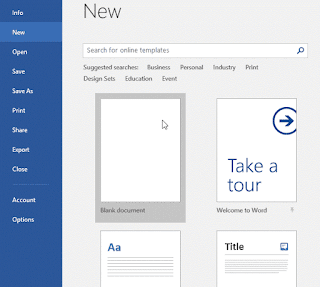



No comments:
Post a Comment